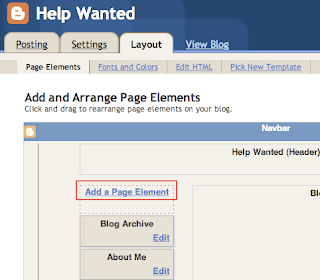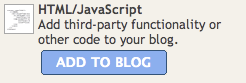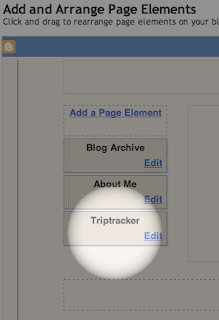Hence the syntax to allow from the local network only apache2.conf is:
Allow from fe80::/10
Hence the syntax to allow from the local network only apache2.conf is:
Allow from fe80::/10
for (i = 0; i < 10; i++) {
var x;
if (Math.random() > .5) x = i;
alert(x);
}
 Kompaktne Kalender 2009 Eesti
Kompaktne Kalender 2009 Eesti
// In class HostPrecedingPropertyPlaceholderConfigurer
protected String resolvePlaceholder(String placeholder, Properties props) {
try {
if (placeholder.startsWith("HOST.")) {
String hostname = InetAddress.getLocalHost().getHostName();
String hostSpecific = placeholder.replaceFirst("HOST", hostname);
log.debug("Looking for property " + hostSpecific);
String value = props.getProperty(hostSpecific);
if (value == null) {
log.debug("Falling back to default property " + placeholder);
value = props.getProperty(placeholder);
}
return value;
} else {
return props.getProperty(placeholder);
}
} catch (UnknownHostException e) {
log.warn(e);
return null;
}
}
${HOST.jdbc.url} in the Spring context file will first look for my hostname.jdbc.url property, but alas, if that returns null, it will default to the value of the HOST.jdbc.url property, enabling me to have a properties file like this:
prodweb.jdbc.url=jdbc:mysql://proddata/db
testweb.jdbc.url=jdbc:mysql://testdata/db
mstest.jdbc.url=jdbc:sqlserver://mstest\\sql2005;database=db;integratedSecurity=true
HOST.jdbc.url=jdbc:mysql://localhost/db